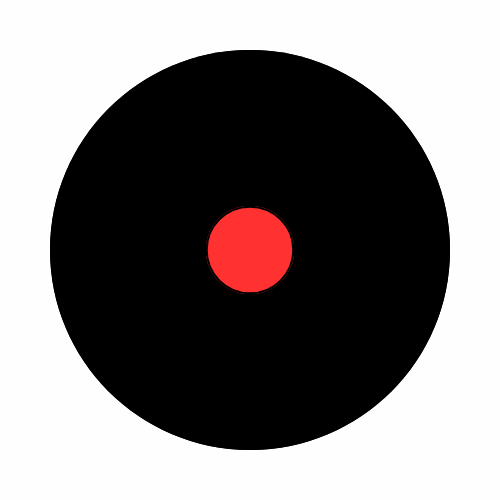Your computer has several components that work together to perform various tasks. Usually they can be divided in 2 groups: the ones that are stored in this box with cables and a power button and peripheral devices that you can see every day. Let’s talk about the “outsiders” first.
- Monitor: Displays visual output from the computer.
- Printers and Scanners: Used for printing documents and scanning images or documents.
- Keyboard and Mouse: Input devices for typing and controlling the computer.
- External Storage: USB drives, external hard drives, or network-attached storage for additional storage capacity.
- Keyboard and Mouse: Input devices for typing and controlling the computer.
- Router: Connects the computer to the internet and other devices in a network.
- Wi-Fi Card or Adapter: Provides wireless network connectivity.
- Ethernet Port: Provides wired network connectivity.
- Case (Chassis): houses and protects all the internal components of the desktop computer. It provides slots and ports for connecting peripheral devices and expansion cards.
Now about more complicated things that are stored inside the case. These are:
- CPU (Central Processing Unit): The CPU is often referred to as the brain of the computer. It performs calculations and executes instructions from programs. Modern CPUs come from manufacturers like Intel and AMD and are mounted on the motherboard.

- Motherboard: The motherboard is a large circuit board that acts as the main platform for connecting all the components of the computer. It houses the CPU, RAM, and provides slots for expansion cards such as graphics cards and network adapters.

- RAM (Random Access Memory): RAM is the computer’s temporary memory where data and instructions are stored while the computer is running. It allows the CPU to access data quickly. More RAM enables the computer to handle more tasks simultaneously without slowing down.

- Hard Drive (HDD): Traditional hard drives use spinning disks to store data magnetically. They provide large storage capacities but are slower than SSDs.
- Solid State Drive (SSD): SSDs use flash memory and are much faster than HDDs. They are commonly used for operating systems and frequently accessed data.
- Optical Drive: While becoming less common, optical drives like CD/DVD drives can still be found in some desktop computers for reading and writing optical discs.
- Power Supply Unit (PSU): The PSU converts electricity from the wall outlet into usable power for the computer’s components. It supplies power to the motherboard, CPU, graphics card, and other devices.
- Graphics Card (GPU): The GPU processes and renders graphics for display on the monitor. It’s essential for tasks like gaming, video editing, and graphical design. Some CPUs have integrated graphics, but dedicated GPUs offer higher performance.
- Cooling System: Desktop computers use cooling systems to prevent components like the CPU and GPU from overheating. This includes fans, heat sinks, and sometimes liquid cooling systems for high-performance PCs.